Setup Environment
To set up the environment for developing QUBIC smart contracts, you only need two things: Visual Studio and the Qubic Core repository. Simple, right?
We recommend to use Qubic Core Lite repo instead of official Qubic Core so we can build and run the local testnet with our smart contract directly in OS without using VM to run the testnet.
1. Install Visual Studio
Go to https://visualstudio.microsoft.com/ and click the Download Visual Studio button.
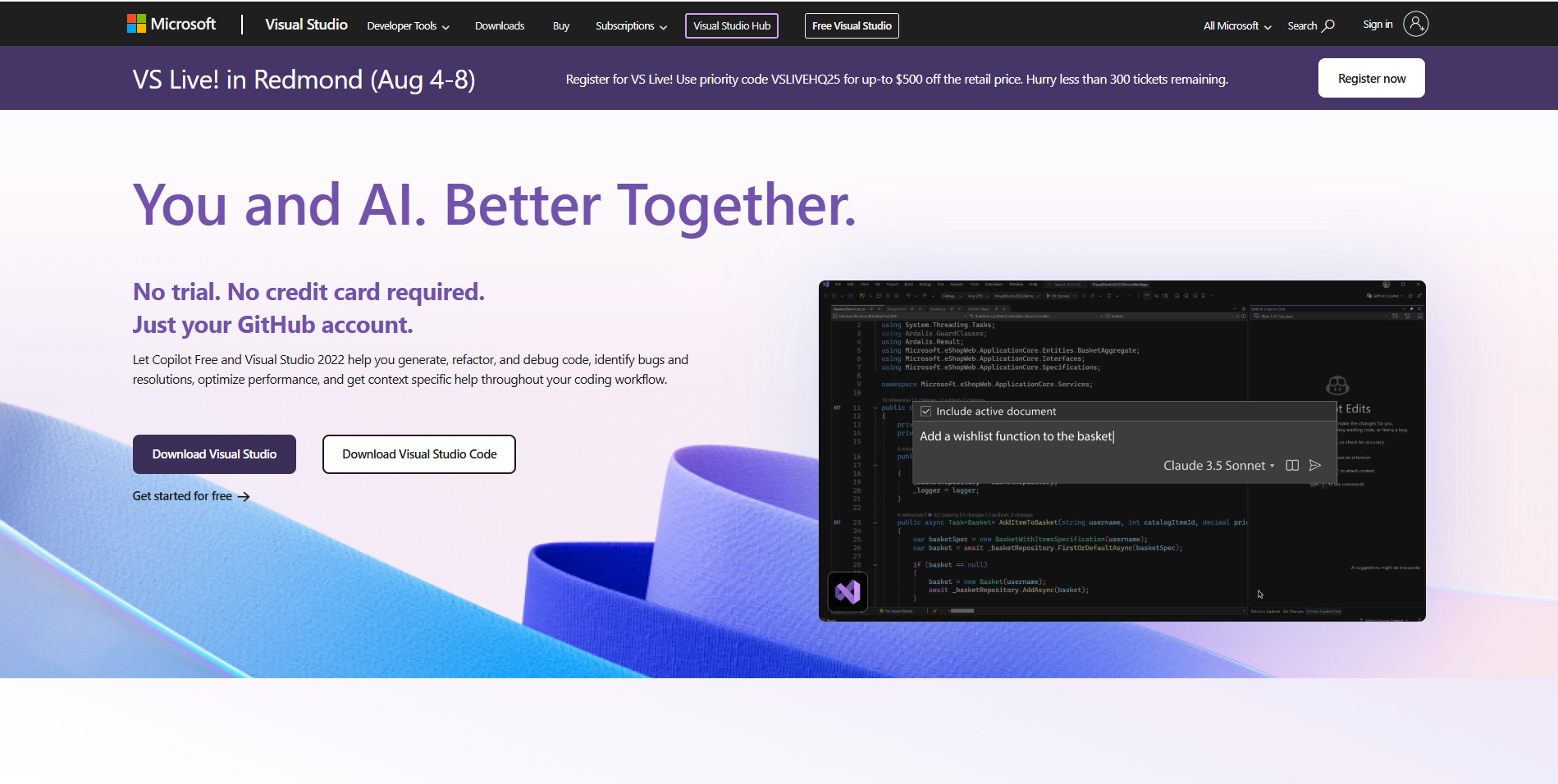
Once downloaded, open the Visual Studio Installer. Select the Desktop development with C++ workload.
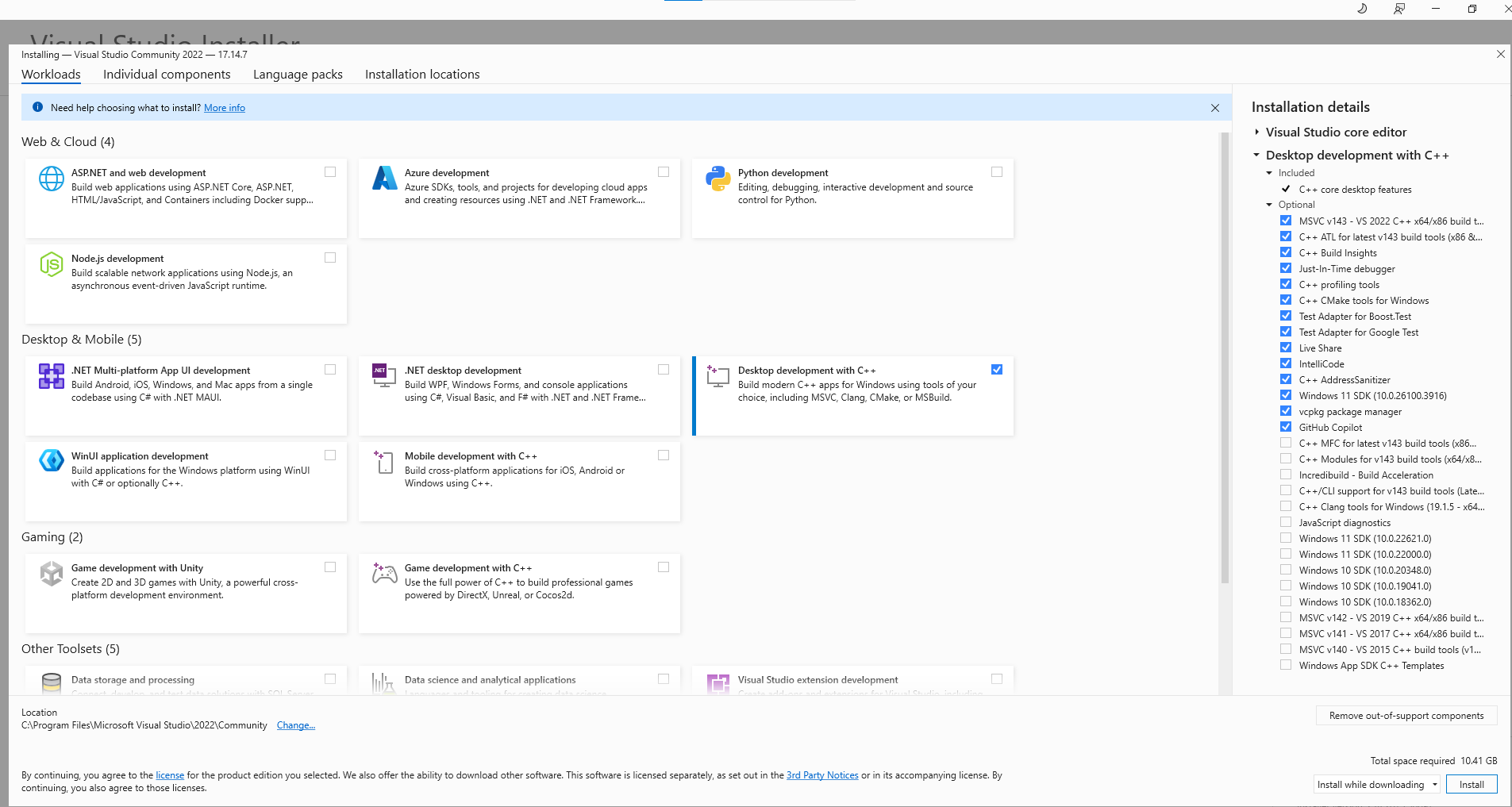
Click the Install button. You’ll see a progress page — grab a coffee and wait for the installation to complete.
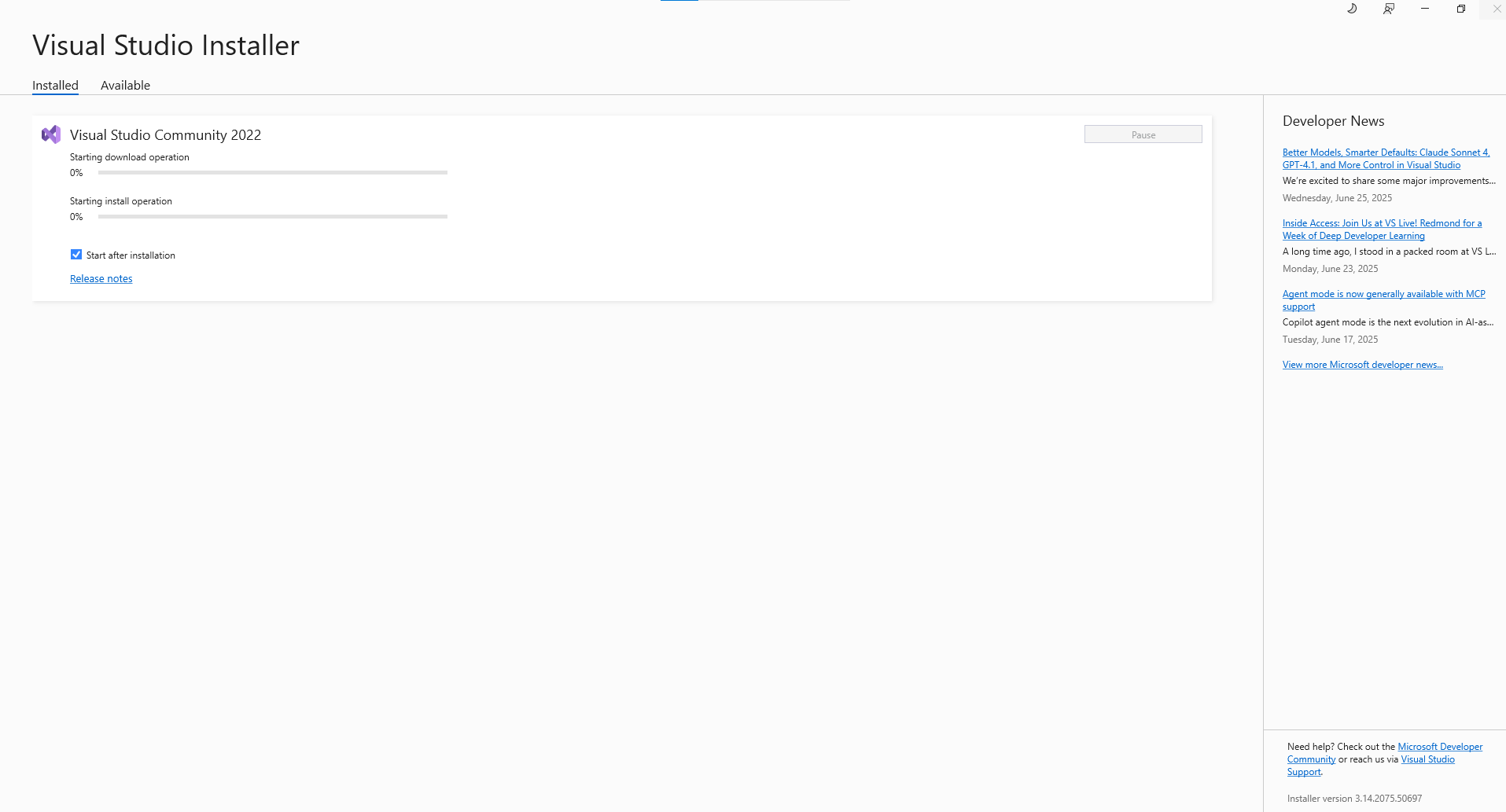
When the installation progess is completed, open the Visual Studio
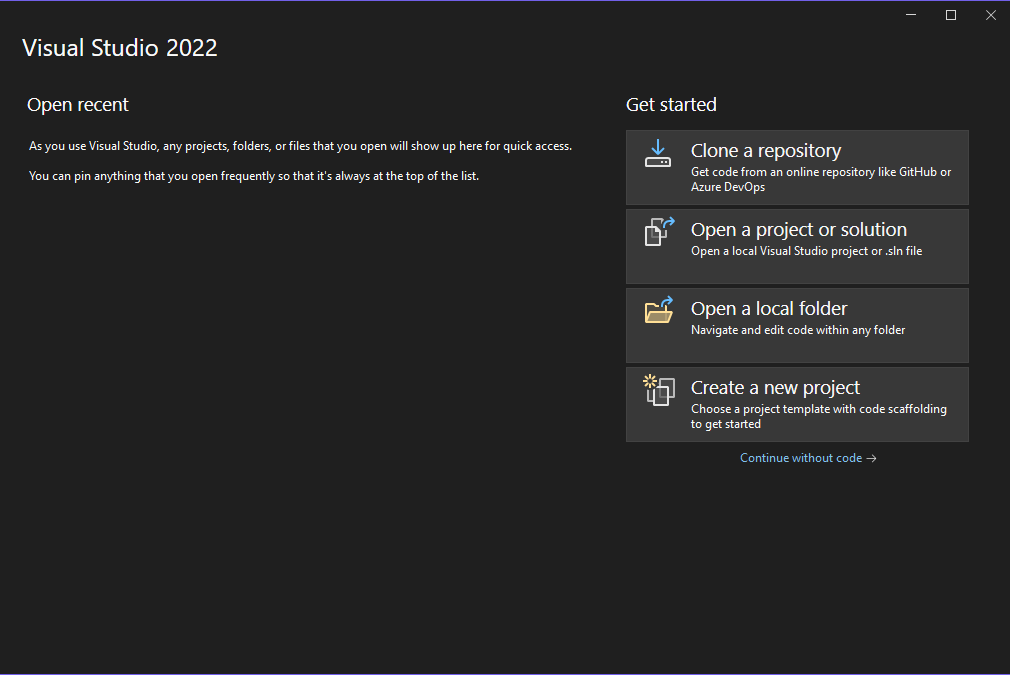
2. Clone the repo
Choose Clone a repository and paste the following URL: https://github.com/qubic/core.git
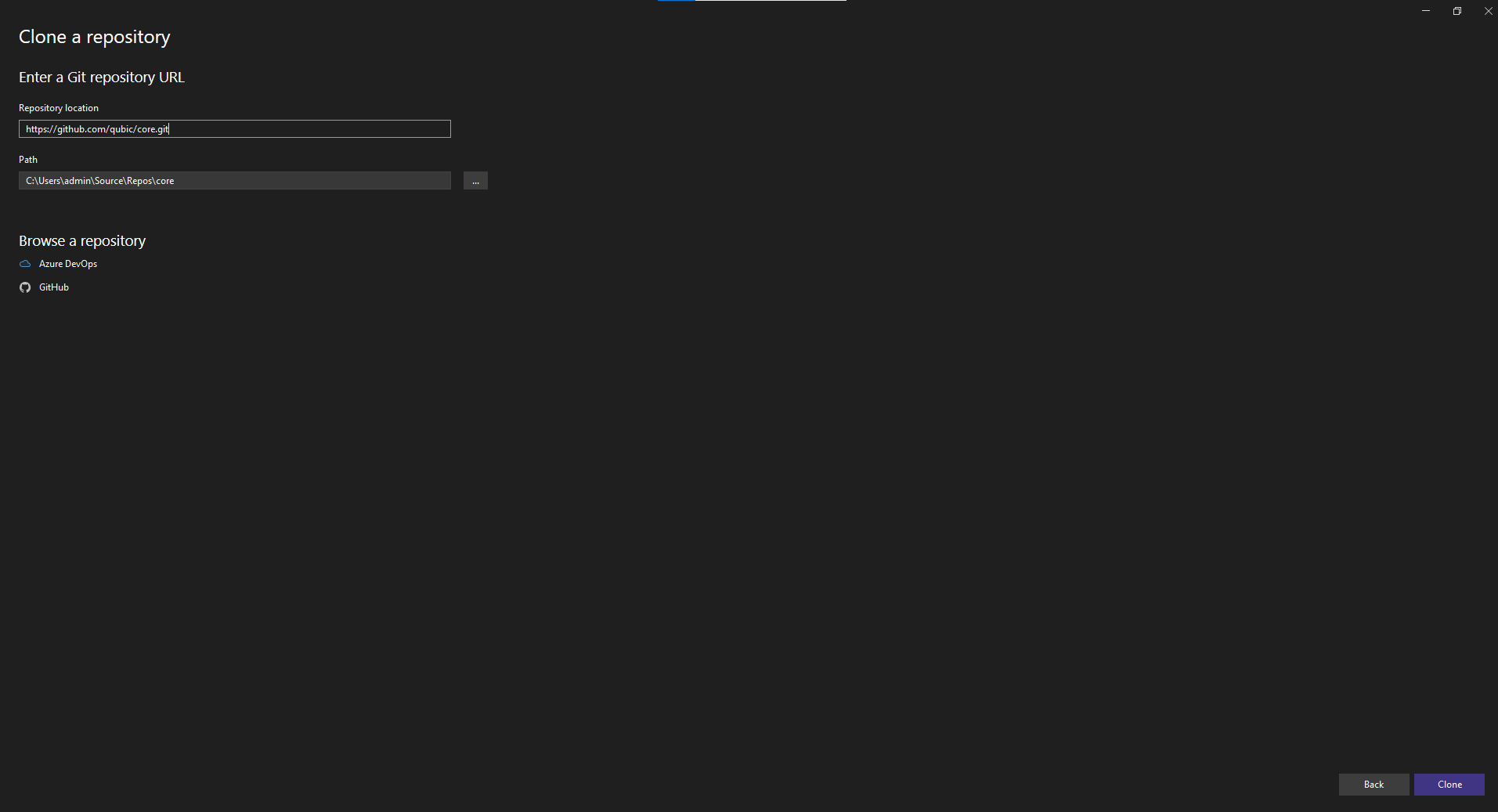
Click the Clone button.
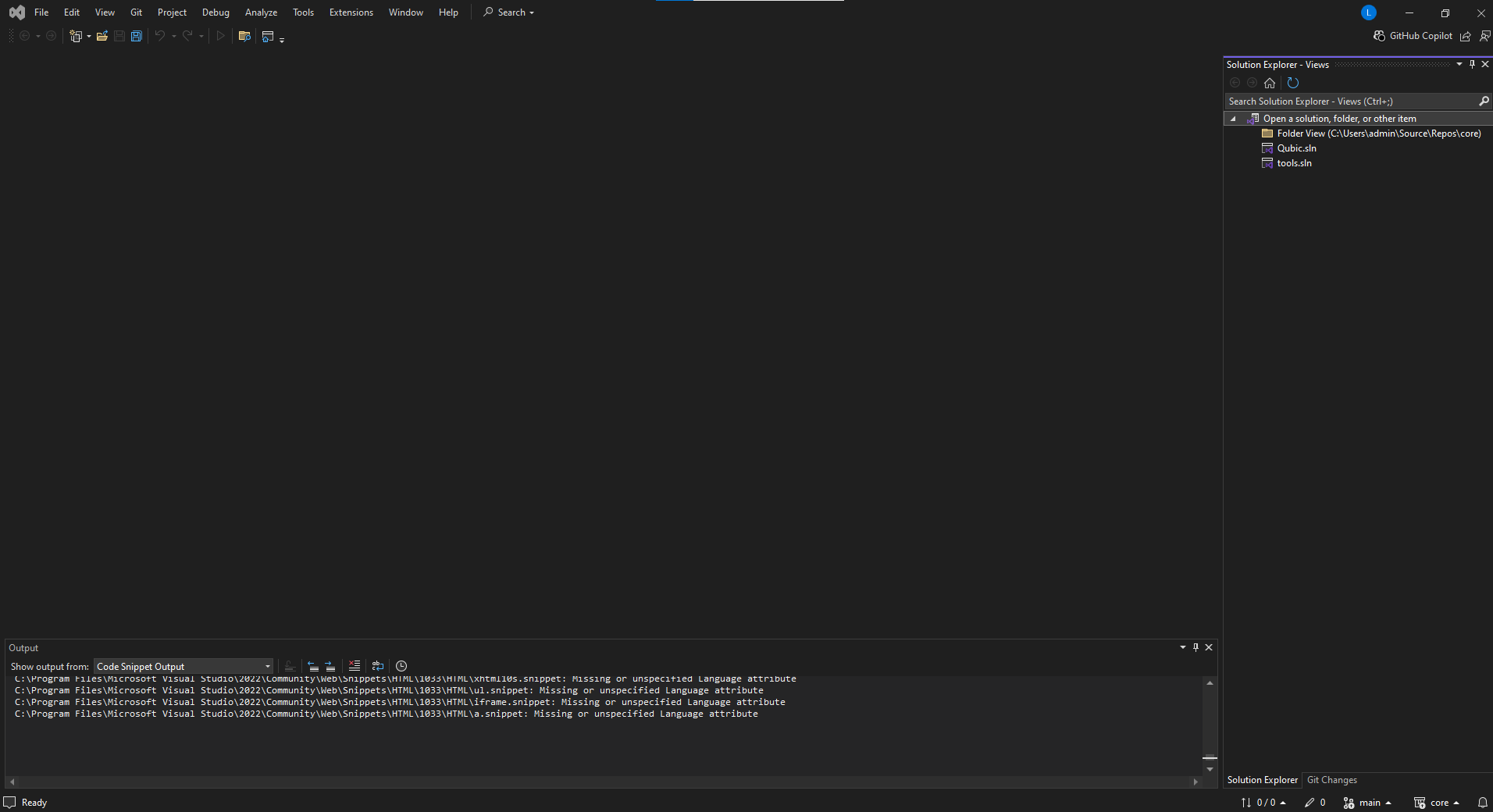
Once the cloning is complete, double-click on Qubic.sln on the right-hand side to open the QUBIC solution.
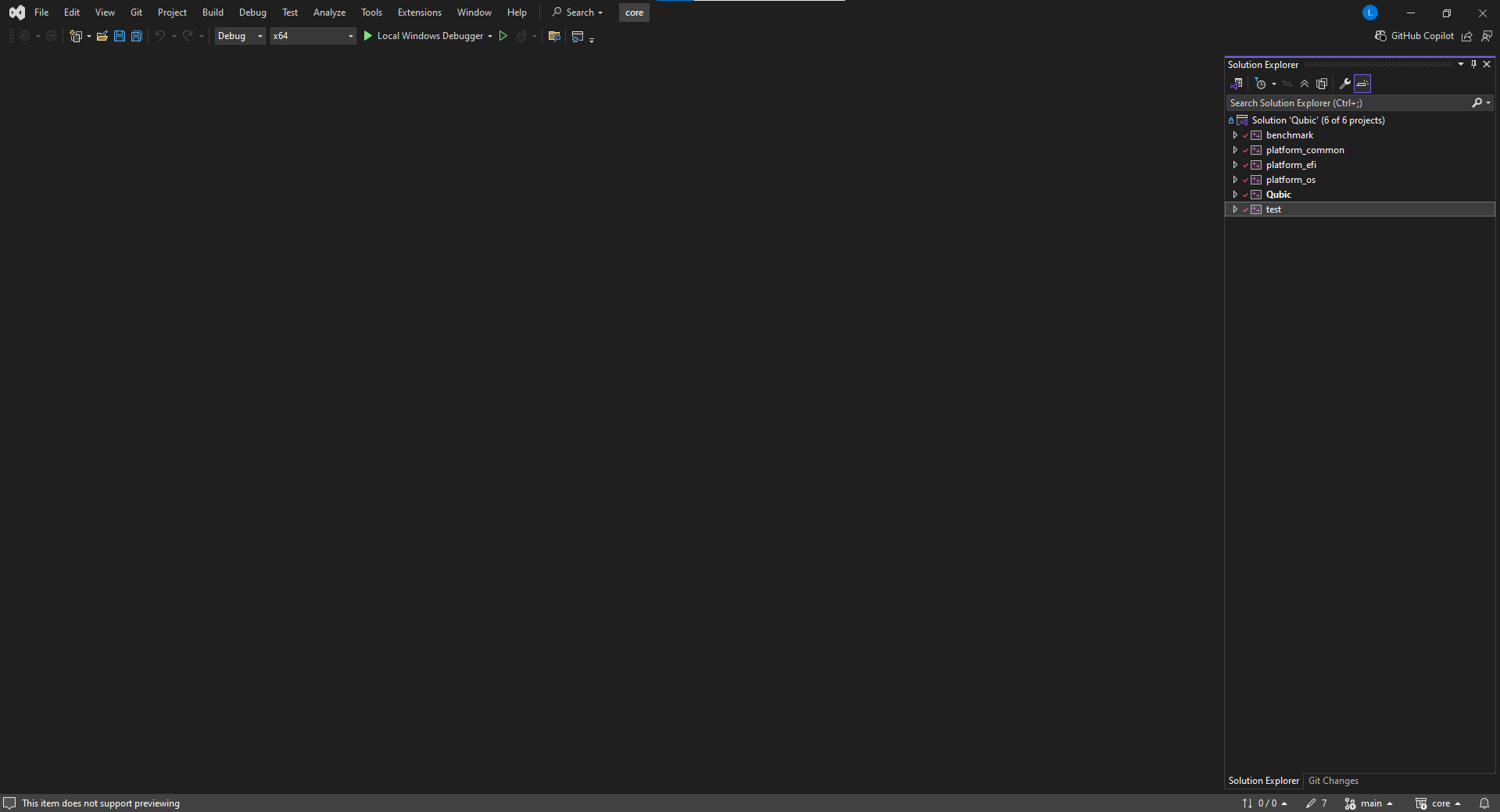
Now let’s test if everything is set up correctly by building the test project.
Right-click on the test project and select Build.
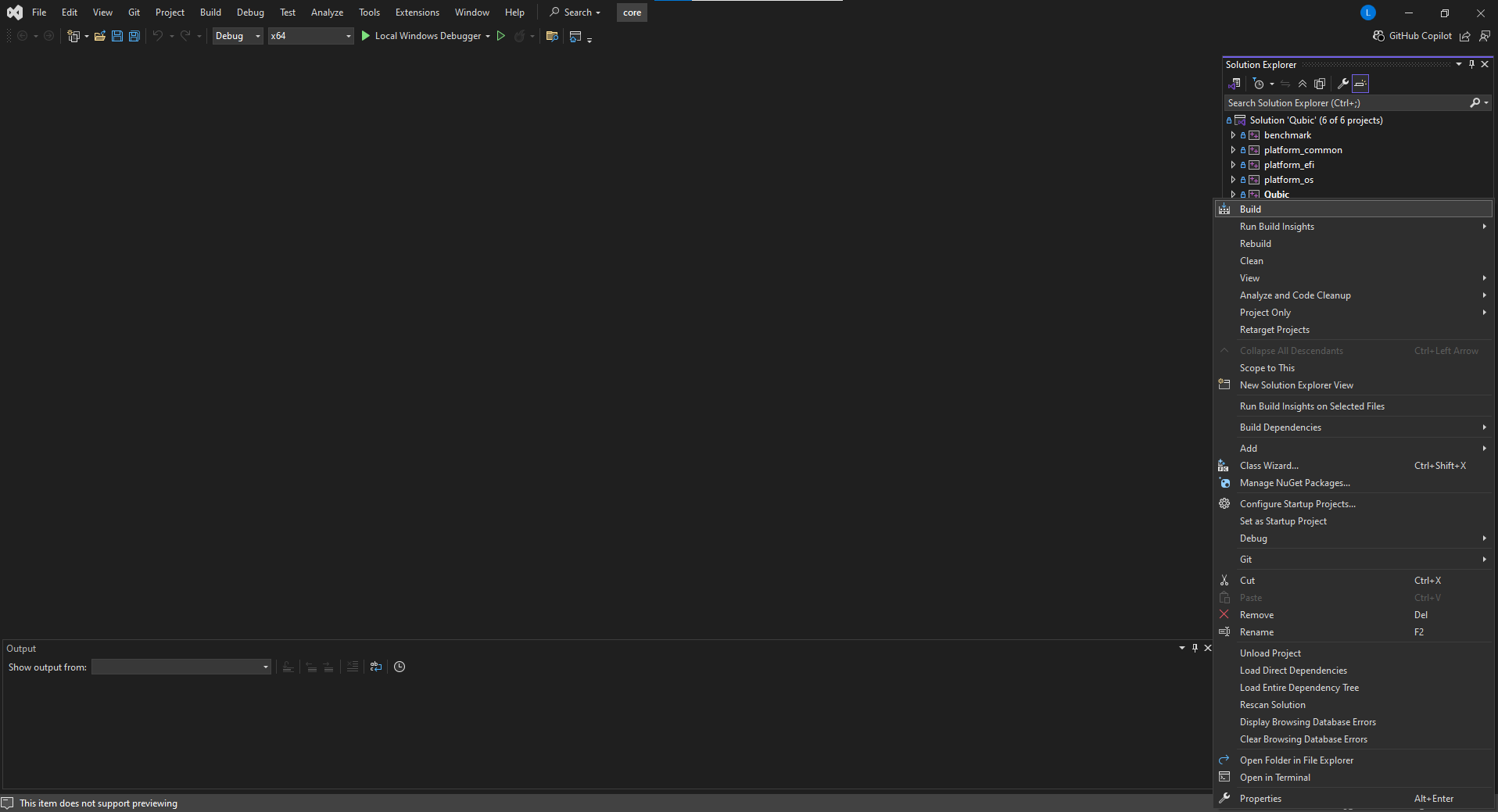
If you see logs like the one below — congrats! You've successfully set up your development environment!
3>test.vcxproj -> C:\Users\admin\source\repos\core\x64\Debug\test.exe
3>C:\Users\admin\source\repos\core\test\data\custom_revenue.eoe
3>C:\Users\admin\source\repos\core\test\data\samples_20240815.csv
3>C:\Users\admin\source\repos\core\test\data\scores_v4.csv
3>C:\Users\admin\source\repos\core\test\data\scores_v5.csv
3>4 File(s) copied
3>Done building project "test.vcxproj".
========== Rebuild All: 3 succeeded, 0 failed, 0 skipped ==========
========== Rebuild completed at 1:57 PM and took 01:04.789 minutes ==========
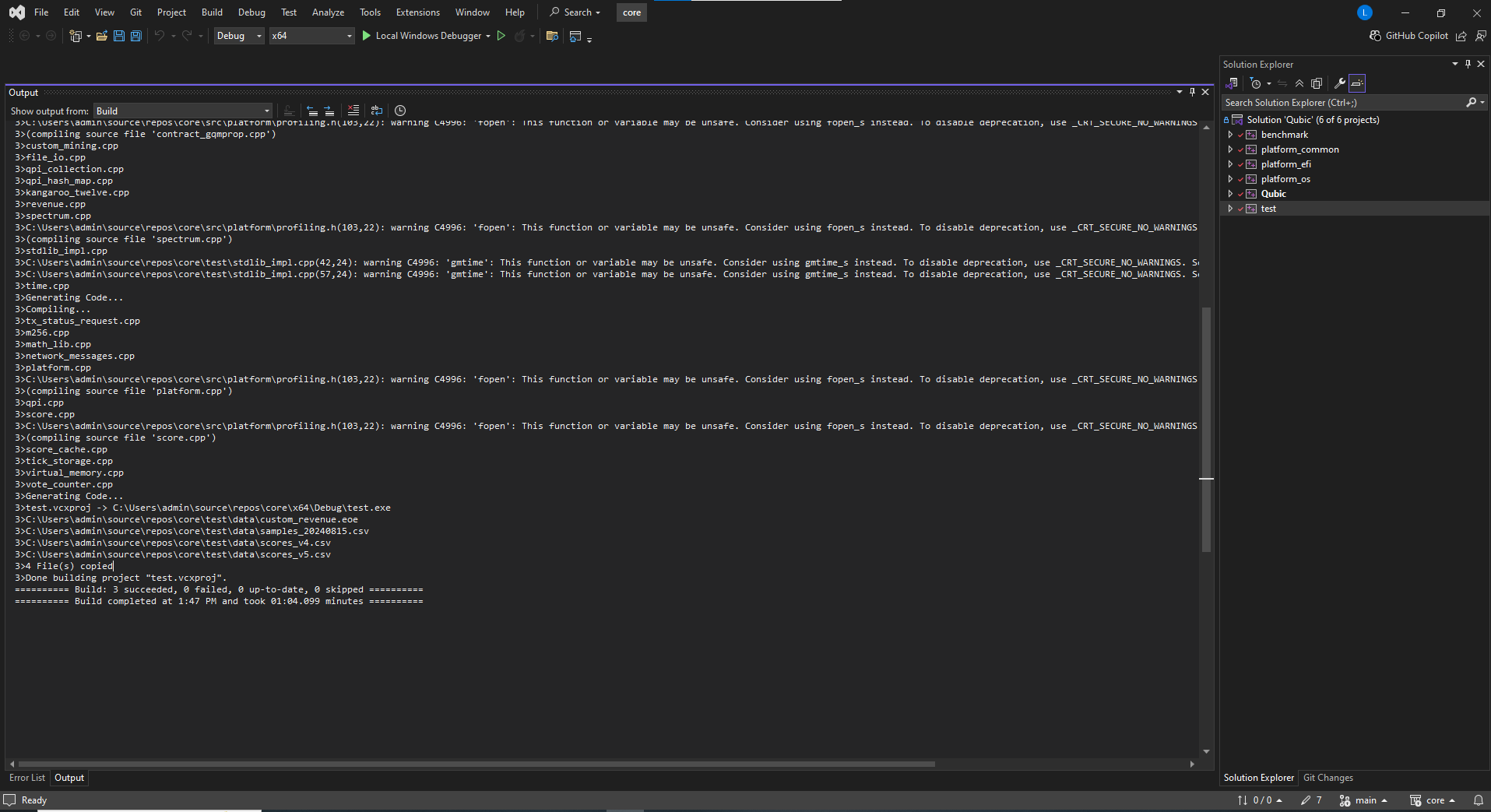
If you see the logs is The Windows SDK version xx.xx.xxxx.x was not found. Install the required version of Windows SDK or change the SDK version in the project property pages or by right-clicking the solution and selecting "Retarget solution".